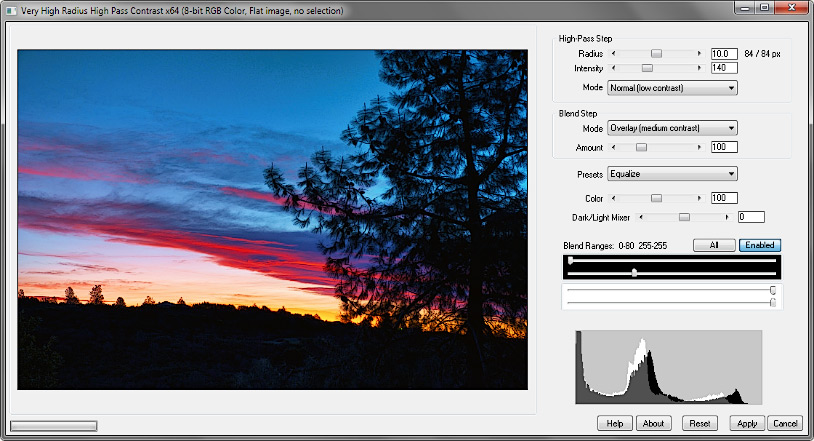
The Very High Radius High Pass Contrast .8bf Plugin
Version 1.202
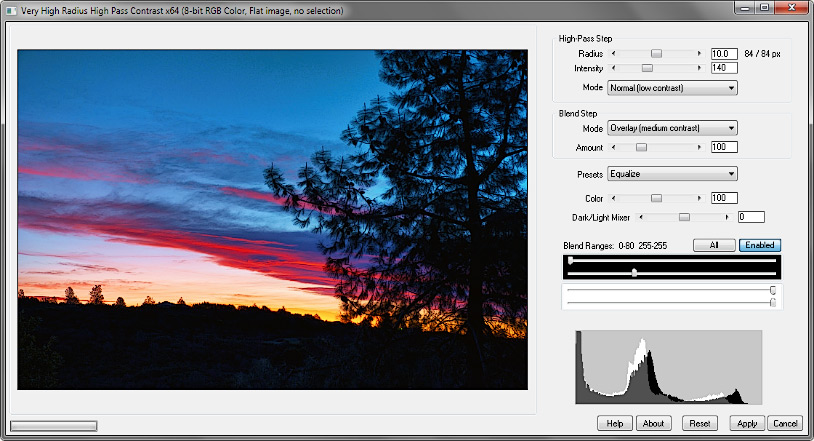
High-pass contrast enhancement requires two steps: the creation of a high-pass filtered image, and the blending of this image with the original. The Very High Radius High Pass Contrast filter gives you full control over the entire process.
High-pass filtration consists of first applying a Gaussian blur to a copy of the image, inverting it, then blending it with the original at 50% opacity. For contrast enhancement, the blur radius is large compared to that used for sharpening, often an appreciable fraction of the overall image dimensions. Unfortunately, the blur algorithms used in most software are necessarily approximations to a true mathematical Gaussian blur, and tend to depart from the ideal at large radii. This limits the usefulness of the technique when editing large images, such as those with dimensions of 4000 pixels or more. Even when high radii are available, the final result is often very different from the preview, and the intended effect may be impossible to achieve.
Like the Very High Radius Unsharp Mask filter, the Very High Radius High Pass Contrast filter takes advantage of the fact that since the blurred image contains no fine detail, it can be greatly resized with little effect on the final result. In use, a copy of the original image is reduced in size, comparable to the image preview itself, and a similarly-scaled blur applied. The blurred image is then enlarged to the size of the original image, and used as the unsharp mask. The resulting image is very similar to the preview, even if many times its size.
The High-Pass Step:
• The Radius setting is a percent of the image diagonal. The apparent and scaled radii in pixels are also displayed. Except at the highest contrast settings, halos are not nearly as prominent as they are with unsharp masking.
• Intensity is the blending opacity of the inverted Gaussian-blurred image with the original, ×2 (the normal opacity, 50%, is 100% intensity). High intensities result in an equalization effect, best seen at low contrast.
• Linear Light is the blend mode often used by software applications for creating the high-pass image; the contrast is higher.
The Blend Step:
• The mode used to blend the high-pass image with the original has the greatest effect on the overall contrast.
• Amount controls the opacity of the blended image. Values less than 100% attenuate the effect; those greater than 100% amplify it.
• Color controls how much of the processed color components are included in the final image.
• Dark/Light Mixer works as follows: the central position (zero) displays the processed image; the far left is like Darken blend mode, and the far right is like Lighten.
• Raise the lower black slider in Blend Ranges to gradually fade the sharpening effect in the shadows; lower the upper white slider to similarly fade the highlights.
A few presets are included to illustrate the effect of various settings:
 |
 |
| Default | |
 |
 |
| More | |
 |
 |
| Equalize | |
 |
 |
| Mixed | |
 |
 |
| High Contrast | |
The plugin works with 8- or 16-bit RGB and grayscale images.
Improvements to version 1.2:
• an improved progress bar
• fixed a bug that resulted in division by zero using vivid light blend mode
Improvements to version 1.201:
• reduced memory requirements; should run better on larger images, 10,000 pixels or more.
Improvements to version 1.202:
• speed improvements.
Download
Download the zipped file, then copy the plugin, the help file, and the demo registration key into your plugins folder. The filter will appear under “RC Filters.”
Download them all
Registration
The unregistered filters will save images up to 720 pixels in width and/or height. Please purchase a registration key for $9.00 which unlocks all of the RC Filters. Use either of the secure links below and I will e-mail you a text file (RCFKey.txt) to copy into your plugins folder. Be sure to use a valid e-mail address (I don’t sell or give them away). I check my e-mail for payment notifications every morning, Pacific time, and other random times; if you do not receive a key within one day it means I am in the hospital. If you paid for any of the RC Filters before keys were used, email me and I will send you a key. The filters come with a demo key; if properly installed, the dialog will say “Demo key” when you click the About button. Questions . . . .
The filters, the help files, and the registration key all go into the same folder. It may help to make an RC Filters subfolder. Each filter has a link back to the plugin folder on the About dialog for easy access.
| 9559 |