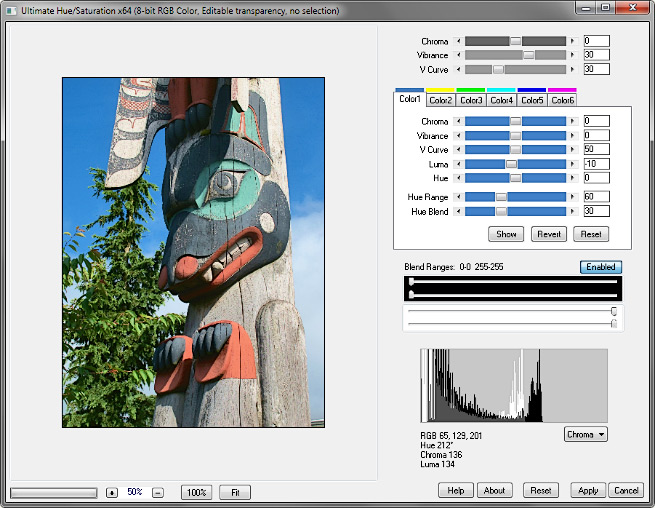
The Ultimate Hue/Saturation .8bf Plugin
Version 1.2
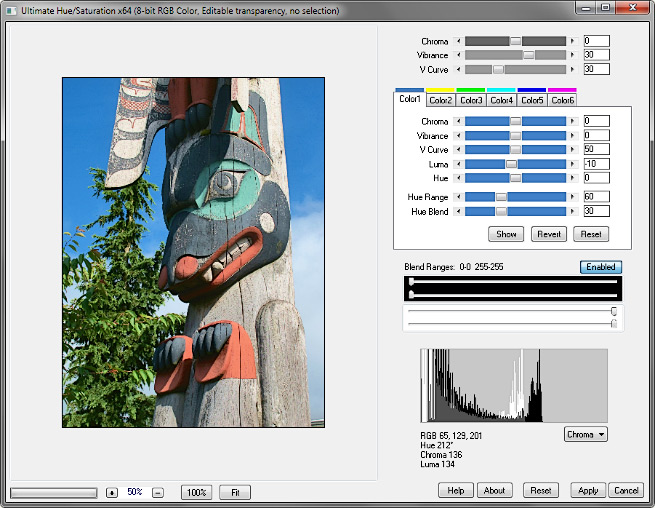
The Ultimate Hue/Saturation plugin adds a variable vibrance control to the familiar hue and saturation. Adjustments may be made to up to six selectable color ranges as well as globally. The adjustment takes place in the Hue-Chroma-Luma color space. Chroma adjustment is a “smart saturation,” limited to the maximum for the color’s hue and luma; it will not change the hue or block oversaturated colors.
• Chroma adjusts what is usually thought of as “saturation.”
• Vibrance selectively increases the chroma of less saturated colors. The Vibrance Curve is a Bézier curve which varies the selectivity for less vs. more saturated colors. Raising the number gives more of a vibrance effect; lowering it gives more of a conventional saturation effect. Roll your mouse over the image below to see the difference:
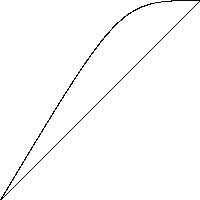 |
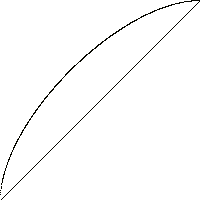 |
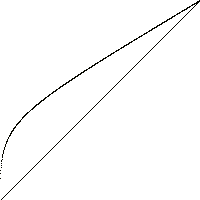 |
 |
| More saturation | More vibrance |
• Vibrance adjustment is based on the maximum saturation value in the preview image. It is thus dependent on the zoom factor and viewport. The processing of the final image uses the same maximum saturation value as the preview.
• Select a custom color by right-clicking the image. The selected color is based on the hue of the original, not the processed, image. Each color tab can have its own custom color. The default selection is based on a 3×3 sample; hold down the Alt key to use a 9×9 sample.
• Hue Range is the range of hues fully included in the adjustment, centered on the selected color. Hue Blend is the range over which the included hues taper off on each side of the hue range. Both are measured in degrees.
• To see the colors being adjusted, press Show. To temporarily undo the tab’s adjustments, press Revert. The Reset button on the tab resets only that tab.
• Raise the lower black slider in Blend Ranges to gradually fade the adjustments in the shadows; lower the upper white slider to similarly fade the highlights. (This affects adjustments to chroma and luma, not hue.)
• Hue, Chroma, or Luma histograms may be selected. White (background) is the original image; black (foreground) is the processed image.
• The Reset button at the bottom of the dialog window resets everything.
Works with 8- or 16-bit RGB images.
Download
Download the zipped file, then copy the plugin, the help file, and the demo registration key into your plugins folder. The filter will appear under “RC Filters.”
Download them all
Registration
The unregistered filters will save images up to 720 pixels in width and/or height. Please purchase a registration key for $9.00 which unlocks all of the RC Filters. Use either of the secure links below and I will e-mail you a text file (RCFKey.txt) to copy into your plugins folder. Be sure to use a valid e-mail address (I don’t sell or give them away). I check my e-mail for payment notifications every morning, Pacific time, and other random times; if you do not receive a key within one day it means I am in the hospital. If you paid for any of the RC Filters before keys were used, email me and I will send you a key. The filters come with a demo key; if properly installed, the dialog will say “Demo key” when you click the About button. Questions . . . .
The filters, the help files, and the registration key all go into the same folder. It may help to make an RC Filters subfolder. Each filter has a link back to the plugin folder on the About dialog for easy access.
|
© 2018 by Russell Cottrell; released under the
GNU General Public License. Updated 3/14/2018. |
8688 |