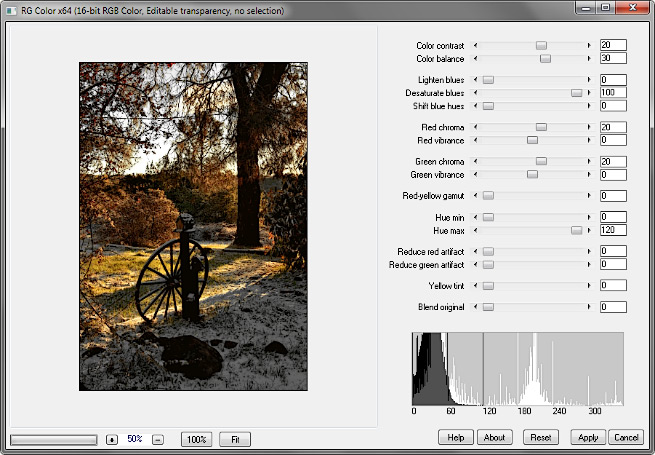
The RG Color .8bf Plugin
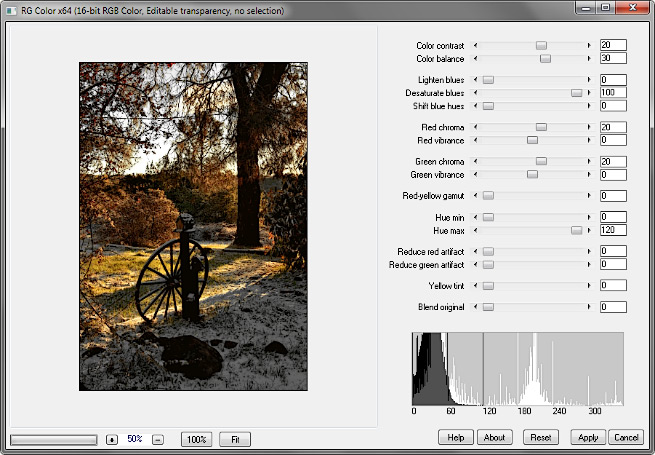
The RG or red-green color space is a color space that uses only two colors, red and green. An additive RG space creates images by combining red and green light. Such images appear to have a yellow overlay, because white light cannot be generated without a blue component. But an early color film process, two-color Technicolor, was a subtractive RG process that generated surprisingly-realistic images using only the colors red and green.
An RGB image is transformed to RG by removing the blue component. The initial result is an additive image with a yellow cast like the second image of the macaw below. However, a subtractive process may be simulated by using Hue blend mode for the transformation. The resulting image displays the hue of the RG space, while preserving the chroma and luma of the original image. The most obvious result of this transformation is that whites stay white, as in the third image below. It resembles an image created by printing with (idealized) red and green pigments on white paper.
(In reality, black ink, and probably an intermediate color such as yellow, would be required to produce a high-quality image. The point is that the gamut of an RG image includes only hues from 0 to 120 degrees, the red-yellow-green sector.)
In a photo editor, the most straightforward way of transforming an RGB image to RG is to add a Curves adjustment layer, set the blend mode to Hue, and flatten the blue curve. (Select the blue curve, click its upper right endpoint, and drag it down to the bottom.)
In PhotoLine, the blend mode is set in the Layers panel (just above center in the screenshot below), not the Curves dialog:
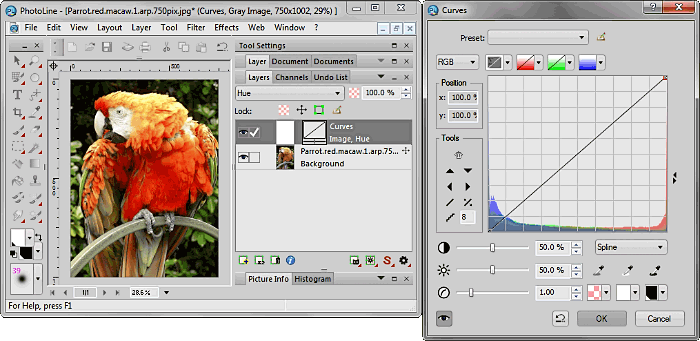
Images whose main subject is not a scarlet bird generally look too green when converted to RG; it usually helps to lower the green curve:



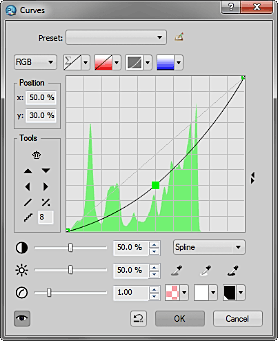
PhotoLine can record these operations as an action. More drastic effects are possible, such as lowering the endpoint of the green curve, or raising the origin of the red curve. Raising the latter all the way to the top results in a red-orange-yellow, autumn colors gamut. Every image reacts differently to RG conversion.
The RG Color .8bf Plugin
RG Color converts RGB images to RG, and facilitates a number of editing functions that may improve RG images, such as pre- and post-conversion saturation and hue adjustments, and two different image blends. In addition, it includes selective red and green vibrance controls, hue limits, and a hue histogram.
The plugin controls:
• When balancing the color, red skin tones and green foliage often compete. This may be overcome by increasing the pre-conversion red-green color contrast.
• Color balance shifts the balance between reds and greens.
• Vivid greens may be muted by reducing hue max, limiting the hue range.
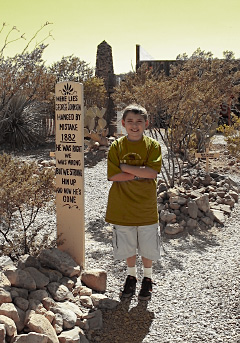
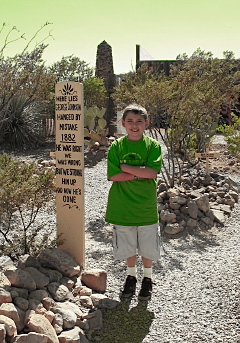
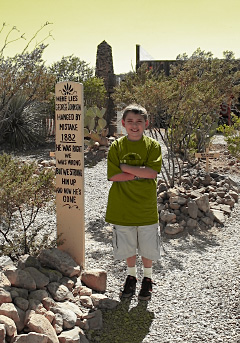
• Saturated blues and cyans may cause garish effects. One way to deal with them is to partly or completely desaturate them. Here the red and green vibrances were increased as well:



• Shifting the blue hues targets the color of the sky:



• The Red-yellow gamut control raises the red curve, converting the image to an “RY” color space:


• Small discontinuities in the red value are not so noticeable in a dark, saturated sky, but they pop out after conversion to RG. This can happen in jpeg noise as well. The artifact reduction controls attempt to correct this by boosting the red or green values in dark saturated areas; but they may introduce new artifacts elsewhere.



• If the whites and neutrals look out of place after conversion, adding a little of the yellow-tinted Normal (rather than Hue) blend mode chroma will warm them:


• Blend original mixes the processed image with the original to give a faded or old-fashioned look.
The histogram is a hue histogram. White (background) is the original image; black (foreground) is the processed image.
Works with 8- or 16-bit RGB images.
Gallery




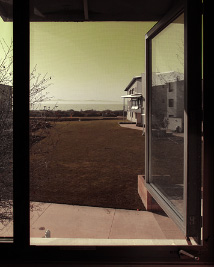



Download
Download the zipped file, then copy the plugin, the help file, and the demo registration key into your plugins folder. The filter will appear under “RC Filters.”
Download them all
Registration
The unregistered filters will save images up to 720 pixels in width and/or height. Please purchase a registration key for $9.00 which unlocks all of the RC Filters. Use either of the secure links below and I will e-mail you a text file (RCFKey.txt) to copy into your plugins folder. Be sure to use a valid e-mail address (I don’t sell or give them away). I check my e-mail for payment notifications every morning, Pacific time, and other random times; if you do not receive a key within one day it means I am in the hospital. If you paid for any of the RC Filters before keys were used, email me and I will send you a key. The filters come with a demo key; if properly installed, the dialog will say “Demo key” when you click the About button. Questions . . . .
The filters, the help files, and the registration key all go into the same folder. It may help to make an RC Filters subfolder. Each filter has a link back to the plugin folder on the About dialog for easy access.
|
© 2018 by Russell Cottrell; released under the
GNU General Public License. Updated 3/14/2018. |
10451 |