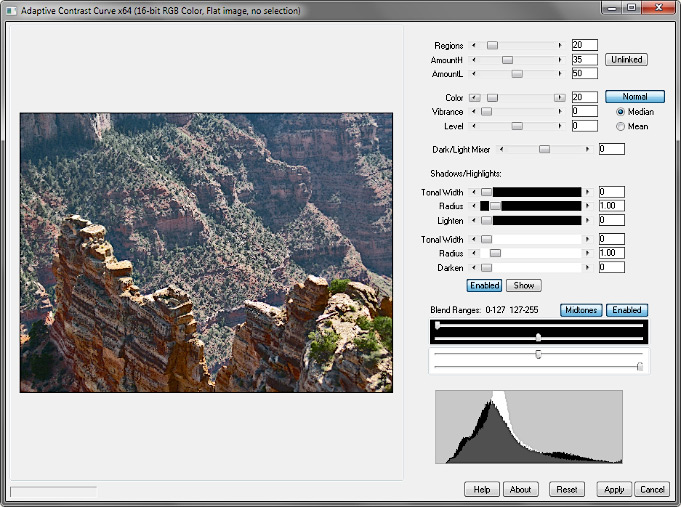
The Adaptive Contrast Curve .8bf Plugin
Version 1.202
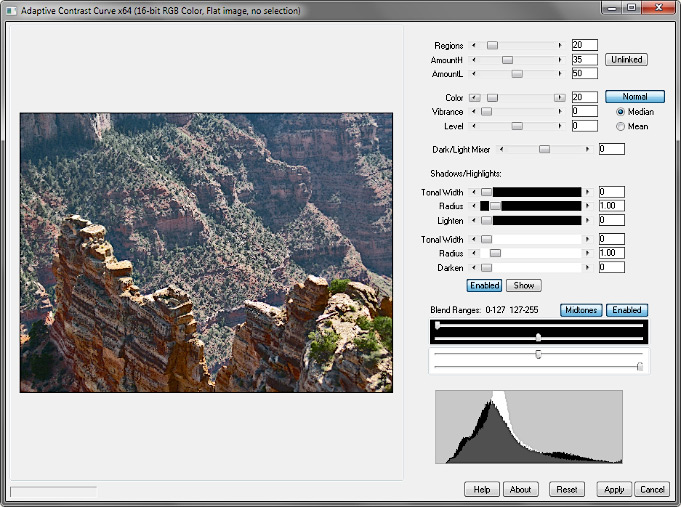
Adaptive Contrast Curve samples the pixels in separate regions of the image and applies a contrast curve centered on the local average. It operates similarly to the Adaptive Histogram EQ filter, but uses an S-curve instead of histogram equalization. It is the kind of effect that one associates with forensic “digital enhancement,” and may be used photographically to bring out texture or “grit,” or even create an embossed look. It is not often the best for general image enhancement and is very subject to artifact. It may be best to apply the filter to a selection of the image to minimize artifact.
• The long dimension of the image is divided into the number of sections specified by the Regions control, and the rest of the image sectioned off accordingly. Each region is processed individually; more regions require more processing time. Move the Regions slider to the top, then click the adjacent spin button to increase the maximum number of regions to 1/2 the long pixel dimension.
• The Amount setting controls the steepness of the contrast curve. Unlink the amounts to adjust the high and low ends of the curve independently.
• In Normal mode, the plugin processes each RGB channel separately. The processed colors often have an unreal appearance but may still be interesting. Color controls how much of the processed color components are included in the final image. In Grayscale Only mode, the plugin processes a grayscale copy of the image, then combines it with the color components of the original image. This is similar, but not identical, to Normal mode with Color set to zero; sometimes the results of the latter are superior. However, the former runs faster. In Color Only mode, only the processed color components are used in the final image; this results in a finely-detailed increase in color contrast.
• Vibrance preferentially increases the saturation of less-saturated areas of the image.
• Level moves the inflection point of the contrast curve up or down. It helps to unlink the amounts if the inflection point is moved.
• Especially with a high number of regions, note that Mean runs faster than Median; but appearance of the latter may be superior.
• Dark/Light Mixer works as follows: the central position (zero) displays the processed image; the far left is like Darken blend mode, and the far right is like Lighten.
• Use the Shadows/Highlights control to prevent contrast extremes by lightening shadows and darkening highlights. Press Show to show the masks, then select the desired tonal width and radius. Then hide the masks and adjust Lighten and Darken as needed.
• Use the Blend Ranges to similarly attenuate contrast extremes. Raise the lower black slider in Blend Ranges to gradually fade the filter’s effect in the shadows; lower the upper white slider to similarly fade the highlights. The default setting limits the maximum effect to the midtones.
• The white histogram (background) is the original image; the black one (foreground) is the processed image.
The plugin works with 8- or 16-bit RGB and grayscale images.
Improvements to version 1.2:
• improved processing of selections
• more intuitive Amount settings
• Shadow/Highlight masks are now an active Shadows/Highlights control
• blend ranges for contrast control
• an improved progress bar
Improvements to version 1.201:
• reduced memory requirements; should run better on larger images, 10,000 pixels or more.
Improvements to version 1.202:
• improved shadows/highlights mask, and speed improvements.
 |
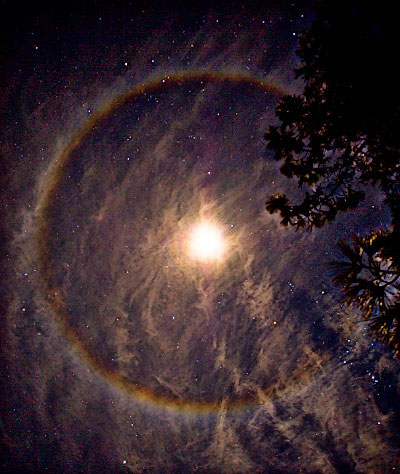 |
 |
 |
 |
 |
Download
Download the zipped file, then copy the plugin, the help file, and the demo registration key into your plugins folder. The filter will appear under “RC Filters.”
Download them all
Registration
The unregistered filters will save images up to 720 pixels in width and/or height. Please purchase a registration key for $9.00 which unlocks all of the RC Filters. Use either of the secure links below and I will e-mail you a text file (RCFKey.txt) to copy into your plugins folder. Be sure to use a valid e-mail address (I don’t sell or give them away). I check my e-mail for payment notifications every morning, Pacific time, and other random times; if you do not receive a key within one day it means I am in the hospital. If you paid for any of the RC Filters before keys were used, email me and I will send you a key. The filters come with a demo key; if properly installed, the dialog will say “Demo key” when you click the About button. Questions . . . .
The filters, the help files, and the registration key all go into the same folder. It may help to make an RC Filters subfolder. Each filter has a link back to the plugin folder on the About dialog for easy access.
|
© 2019 by Russell Cottrell; released under the
GNU General Public License. Updated 6/29/2019. |
9912 |