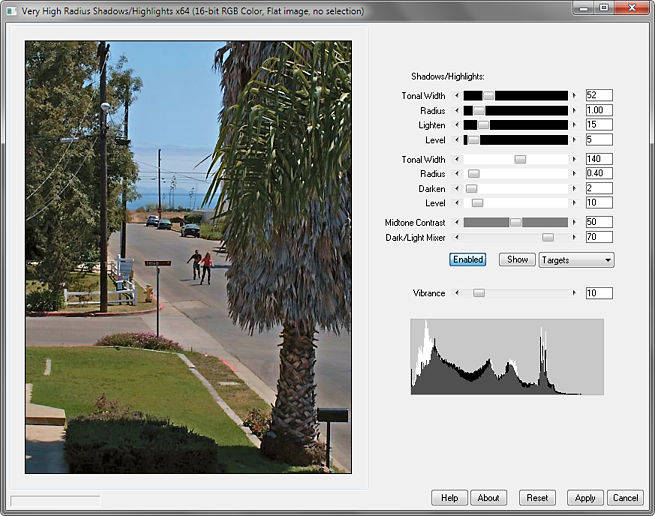
The Very High Radius Shadows/Highlights .8bf Plugin
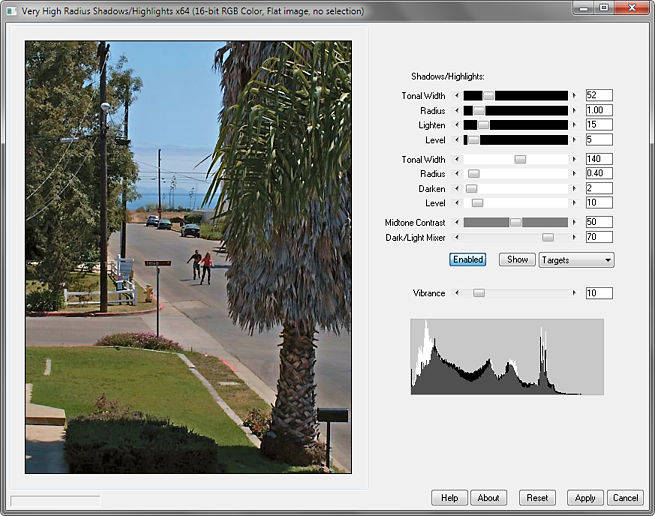
Shadows/Highlights controls typically work by lightening and darkening an image’s shadows and highlights using masks. The Gaussian blur algorithms used in most software are necessarily approximations, and the blur radius may be limited to 256 pixels. This limits their usefulness when editing large images, such as those with dimensions of 7000 pixels or more; the desired blur radius for a mask in such an image can easily be 500 pixels.
The Very High Radius Shadows/Highlights filter, like other RC Filters, takes advantage of the fact that since the blurred mask contains no fine detail, it can be greatly resized with little effect on the final result. In use, a copy of the original mask is reduced in size, comparable to the image preview itself, and a similarly-scaled blur applied. The blurred mask is then enlarged to the size of the original image. The resulting image is very similar to the preview, even if many times its size.
About the plugin:
• The Tonal Width setting determines the tonal range of the mask (0-255, measured up from the shadows and down from the highlights).
• The Radius setting blurs the mask and is a percent of the image diagonal.
• Lighten and Darken apply curves adjustments to the shadows and highlights, respectively.
• Use Level to clip the extremes and restore contrast.
• Midtone Contrast applies a curves adjustment to the region between the shadows and highlights masks. It may be used independently, or in combination with the above.
• Dark/Light Mixer works as follows: the central position (zero) displays the processed image; the far left is like Darken blend mode, and the far right is like Lighten. It is applied to the same midtones as Midtone Contrast.
• Toggle the masks off and on with the Enabled button. Use Show to see the masks. “Targets” are the areas affected by the adjustments (blue for shadows, red for highlights); “Shadow Mask” and “Highlight Mask” are the actual masks, which may be saved and used for more complicated adjustments in the image editor; “Midtone Mask” inverts both masks for similar use with the midtones.
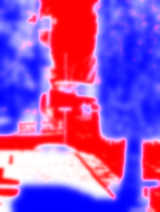 |
 |
 |
 |
| Targets | Shadows | Highlights | Midtones |
• Vibrance preferentially increases the saturation of less-saturated areas of the shadows and highlights.
• The white histogram is the original image; the black one is the processed image.
The plugin works with 8- or 16-bit RGB and grayscale images.
Download
Download the zipped file, then copy the plugin, the help file, and the demo registration key into your plugins folder. The filter will appear under “RC Filters.”
Download them all
Registration
The unregistered filters will save images up to 720 pixels in width and/or height. Please purchase a registration key for $9.00 which unlocks all of the RC Filters. Use either of the secure links below and I will e-mail you a text file (RCFKey.txt) to copy into your plugins folder. Be sure to use a valid e-mail address (I don’t sell or give them away). I check my e-mail for payment notifications every morning, Pacific time, and other random times; if you do not receive a key within one day it means I am in the hospital. If you paid for any of the RC Filters before keys were used, email me and I will send you a key. The filters come with a demo key; if properly installed, the dialog will say “Demo key” when you click the About button. Questions . . . .
The filters, the help files, and the registration key all go into the same folder. It may help to make an RC Filters subfolder. Each filter has a link back to the plugin folder on the About dialog for easy access.
|
© 2019 by Russell Cottrell; released under the
GNU General Public License. Uploaded 6/29/2019. |
5540 |