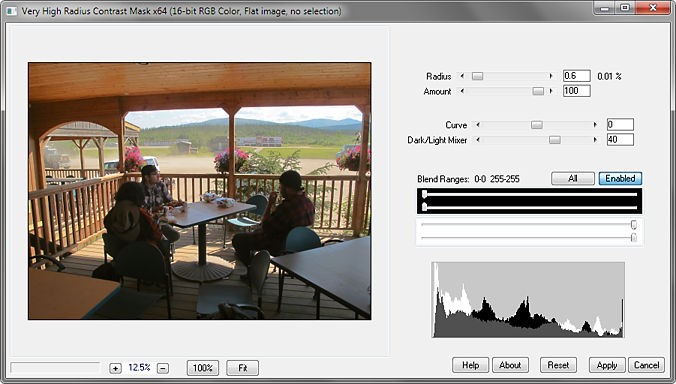
The Very High Radius Contrast Mask .8bf Plugin
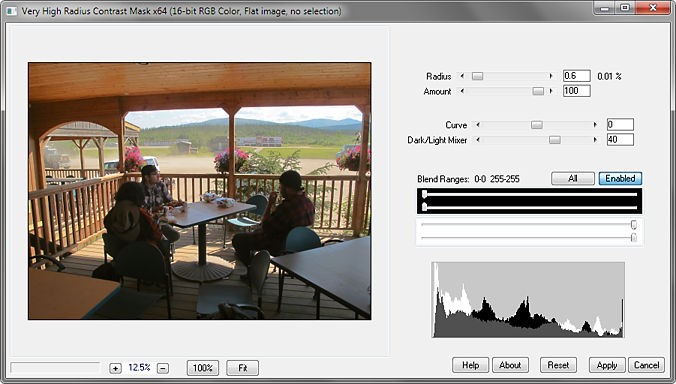
Contrast masking is a means of decreasing the overall contrast of an image while retaining detail. It is performed by inverting a grayscale copy of the image and using Overlay blend mode. A Gaussian blur may be applied to the mask to enhance detail.
The Very High Radius Contrast Mask filter, like other RC Filters, takes advantage of the fact that since the blurred mask contains no fine detail, it can be greatly resized with little effect on the final result. In use, a copy of the original mask is reduced in size, comparable to the image preview itself, and a similarly-scaled blur applied. The blurred mask is then enlarged to the size of the original image. The resulting image is very similar to the preview, even if many times its size.
About the plugin:
• A very small blur radius has a sharpening effect and can increase detail, while a very large radius has a smoothing effect. Intermediate values can produce a variety of edge effects. The Radius slider adjusts the blur radius in pixels, scaled to the preview size, while also displaying the radius as a percent of the image diagonal. For small radii, it may help to view the image zoomed to 100%. For larger radii, it is best to make adjustments while viewing the entire image (Fit), as otherwise the preview may not be accurate.
• Amount can be negative for increasing contrast.
• Curve lightens or darkens the mask.
• Dark/Light Mixer works as follows: the central position (zero) displays the processed image; the far left is like Darken blend mode, and the far right is like Lighten.
• Raise the lower black slider in Blend Ranges to gradually fade the sharpening effect in the shadows; lower the upper white slider to similarly fade the highlights. The presets apply the effect to the entire image, just the shadows, or just the highlights, enabling the plugin to be used as a shadows/highlights filter.
• The white histogram is the original image; the black one is the processed image.
The plugin works with 8- or 16-bit RGB and grayscale images.
 |
 |
Download
Download the zipped file, then copy the plugin, the help file, and the demo registration key into your plugins folder. The filter will appear under “RC Filters.”
Download them all
Registration
The unregistered filters will save images up to 720 pixels in width and/or height. Please purchase a registration key for $9.00 which unlocks all of the RC Filters. Use either of the secure links below and I will e-mail you a text file (RCFKey.txt) to copy into your plugins folder. Be sure to use a valid e-mail address (I don’t sell or give them away). I check my e-mail for payment notifications every morning, Pacific time, and other random times; if you do not receive a key within one day it means I am in the hospital. If you paid for any of the RC Filters before keys were used, email me and I will send you a key. The filters come with a demo key; if properly installed, the dialog will say “Demo key” when you click the About button. Questions . . . .
The filters, the help files, and the registration key all go into the same folder. It may help to make an RC Filters subfolder. Each filter has a link back to the plugin folder on the About dialog for easy access.
|
© 2019 by Russell Cottrell; released under the
GNU General Public License. Uploaded 6/29/2019. |
5307 |